Lab 01 : Tool Orientation (VS Code and GitHub)
This lab walks you through setting up Git and VS Code, then using their graphical interfaces to manage the class-cp115-repo on GitHub.
Install Git and VS Code
- Follow the Git installation guide for details on downloading and configuring Git.
- Follow the VS Code installation guide to install the editor.
- In VS Code, open the
Extensionspanel and install the Python extension from Microsoft.
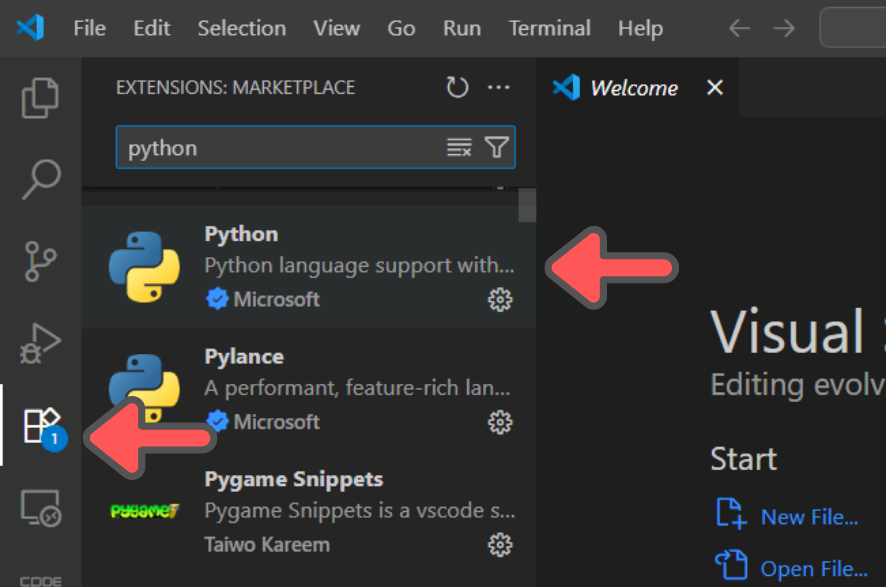
Forking the Repository
When you fork a repository on GitHub, you create a fully independent copy under your own account. The original owner keeps their version; you now control yours and can set permissions, open issues, or adjust settings without affecting the source project.
On GitHub, fork the class-cp115-repo from this link by clicking the Fork button in GitHub. Proceed to the fork, without changing any default options.
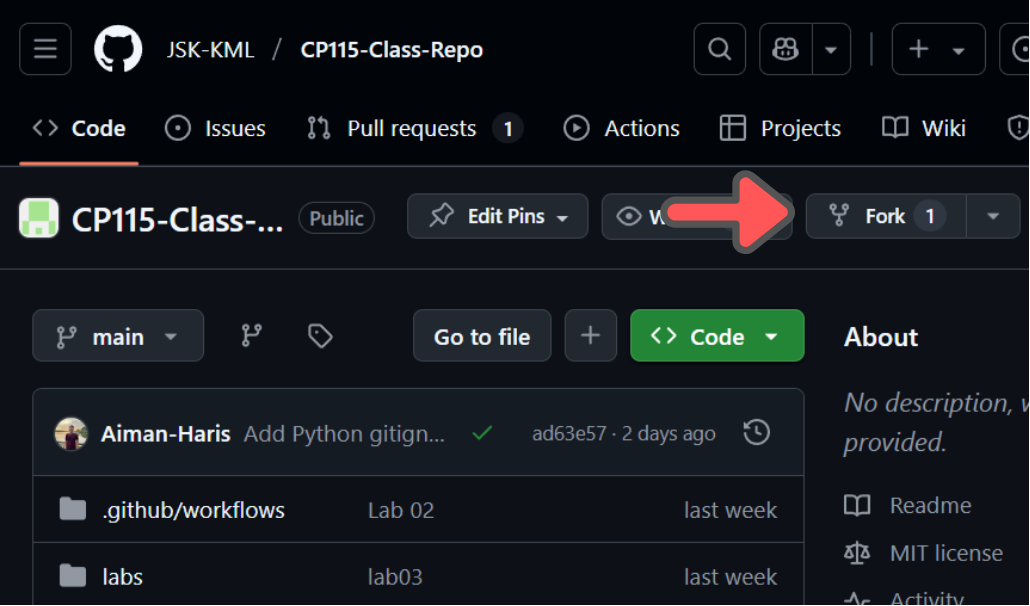
After you have done forking the repository, everything that you write is fully yours and only you can control it. So what is the difference between forking and simply copying?
The difference lies in the connection from the original copy. When you copy-paste something like a PDF documents, you have no connection to the original copy, meaning that if the original PDF changes, you will not know and you will not be notified.
For forking, there are still connections to the original repository, so if the original repository updates, you will be notified and you can update accordingly.
Cloning Your Repository
Now that you have done forking, the code is fully yours, but it only exists on GitHub web server. This is great, however, editing the code online, although feasible, is not a very smooth experience.
To solve this, we need to clone the repository into your computer so you can edit and run the code using your IDE, which in this class we have chosen VS Code.
In your class-cp115-repo, click Code and copy the link.
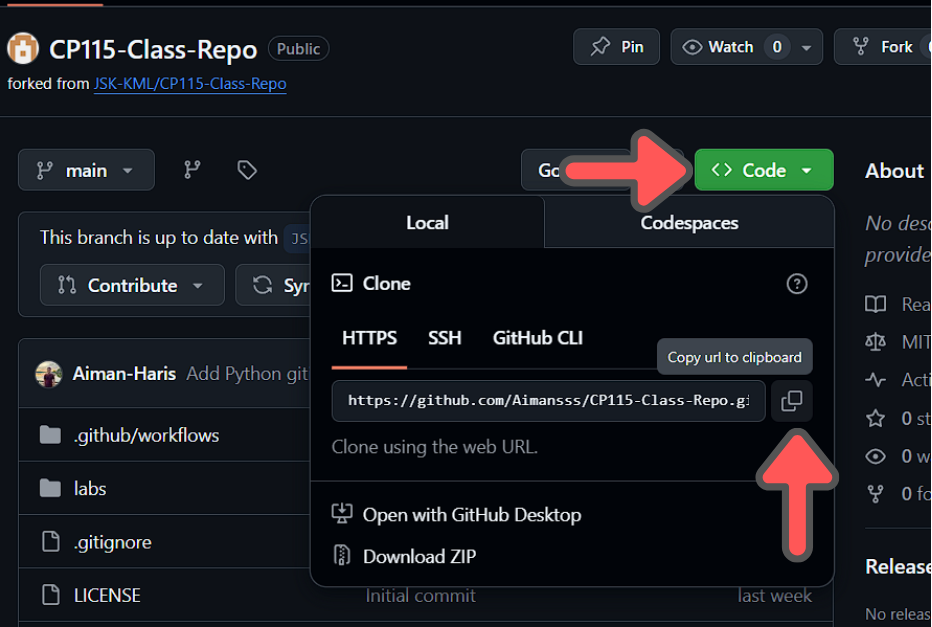
Back in VS Code, choose Source Control from the sidebar and click Clone repository and paste the link that you have copied in the box when prompted. Then choose Clone from URL.
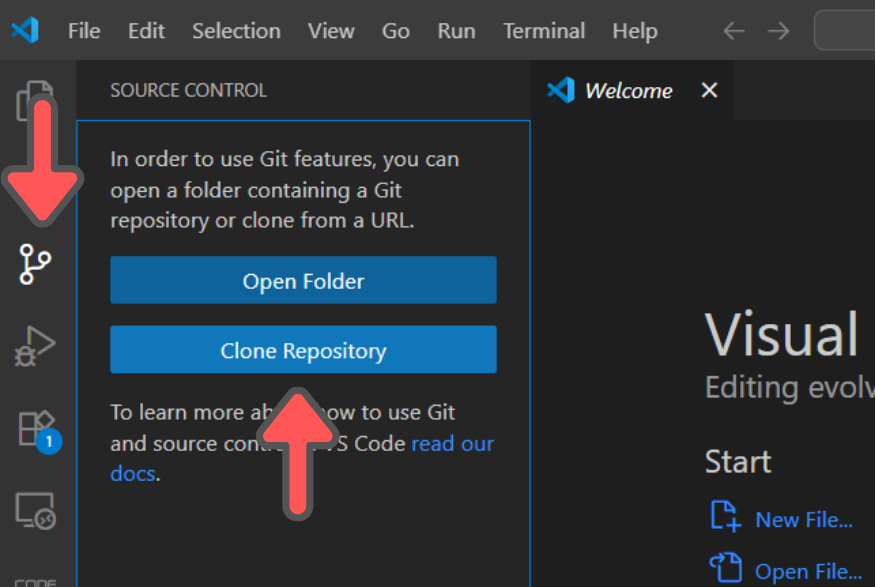
After finishing that, your GitHub account needs to be set up. By cloning the repository, you are just copying the code into your own PC, but you need to tell GitHub that you are the rightful owner of the code. To do this, you need to use the terminal. Click Terminal and then New Terminal.
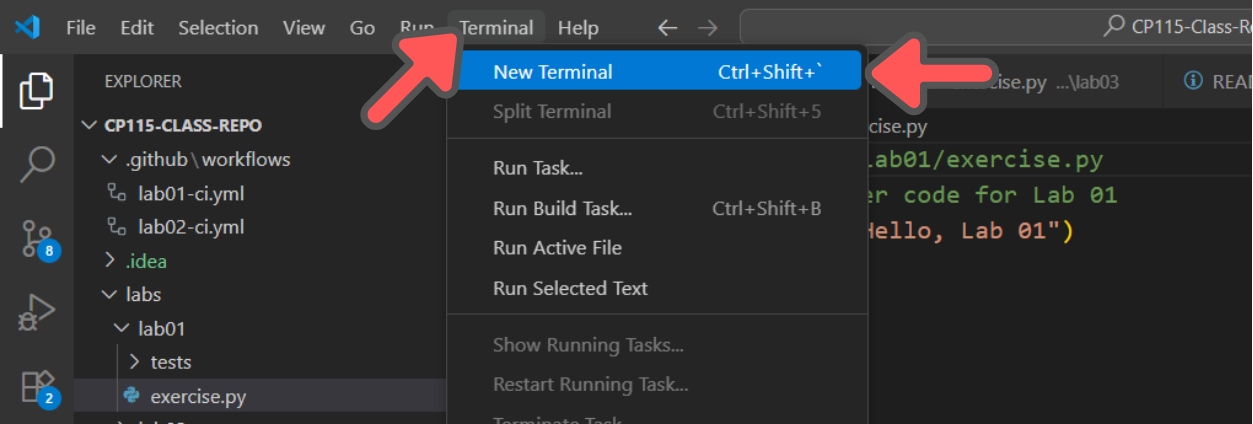
A new terminal will appear at the bottom of VS Code.
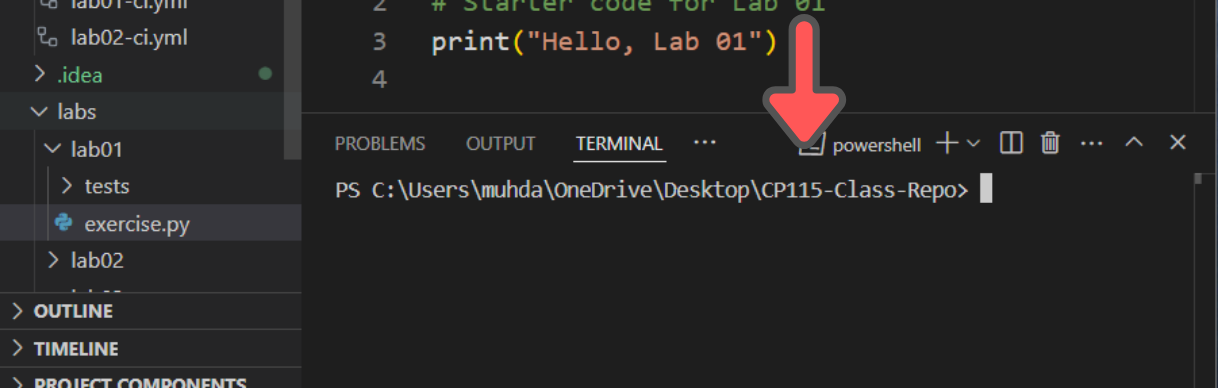
In the terminal, use the command below to setup your GitHub username and email. Refer back to your GitHub account for your username and email, the email is the email that you use for login. Replace USERNAME and EMAIL with your actual username and email.
git config --global user.name "USERNAME"
git config --global user.email "EMAIL"Commit and Push
When you have finished cloning the repository, you will see that the folder and file on the computer is exactly like in the GitHub web. Now let's try to update our code. In labs/lab01/exercise.py, change the code from
print("Hello, Lab 01")to
print("Hello everyone, Lab 01")By changing the code, even if you add a space, VS Code will automatically detects the changes and will allow you to update the online repository that you have in GitHub.
On the sidebar, choose the Source Control and VS Code will automatically show you where the changes have been done. In the message box add appropriate message such as Change the print in Lab 1 and click Commit.
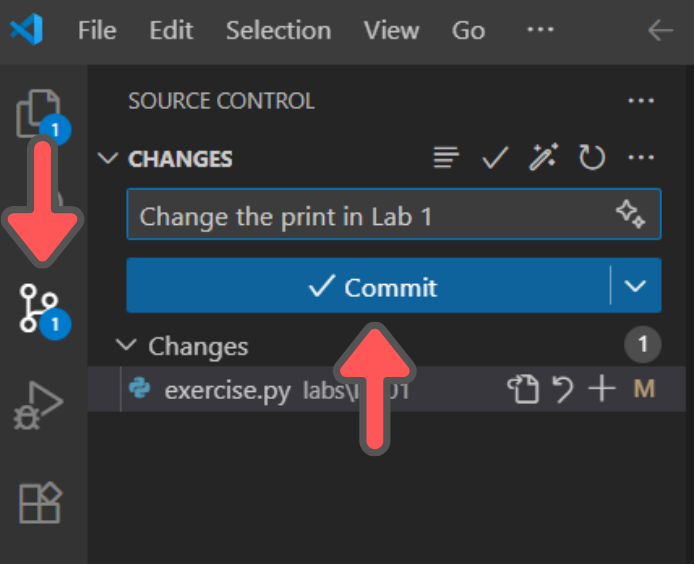
But what exactly is Commit? A commit records a snapshot of your changes in the local repository. Each commit carries a unique ID and a message explaining what changed, letting you roll back or review history at any point.
Push is the Git action that copies your new commits from the local repository on your computer to the remote repository, which in our case is cp115-class-repo. Although the button shows Sync, behind the scene what it will do is Push and Pull.
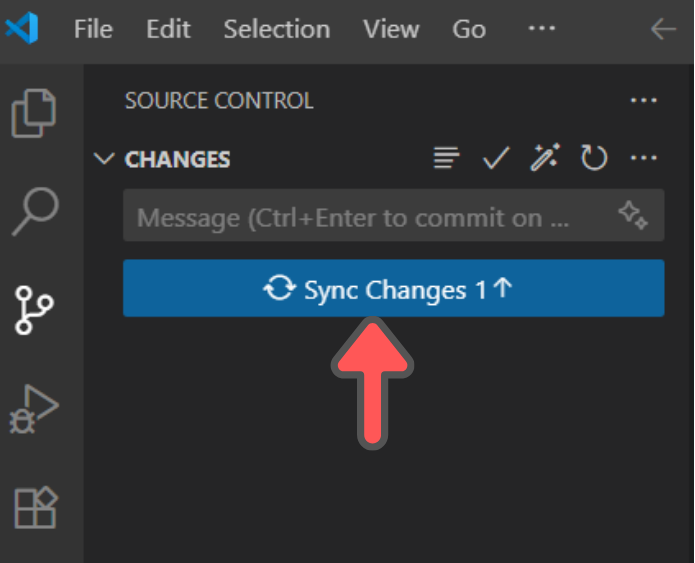
Now go back to your GitHub account in the browser. You should see that the repository has been updated with the commit message that you have added.
Syncing Fork
Once you fork a project, your copy starts aging the moment the original (“up-stream”) repo receives new commits. Syncing a fork is the act of pulling those new commits into your fork so it stays current—and so your pull requests don’t conflict with code that has already moved on.
To make sure your repository is up to date, go to you GitHub account and click Sync Fork and then choose Update branch.
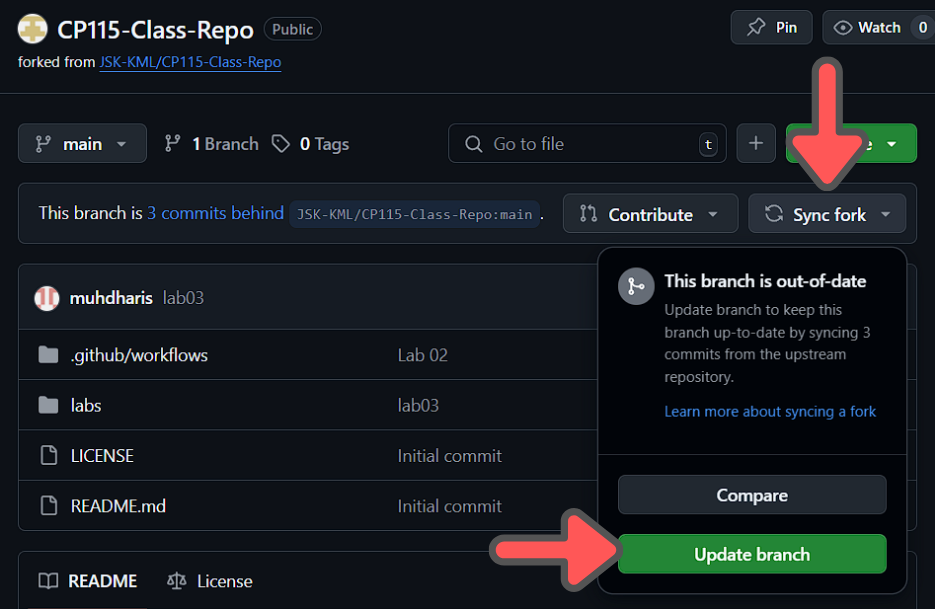
Recap
Congrats! You've just navigated your first GitHub workflow. Here's a quick recap:
Fork: make a personal copy of any GitHub repository in your own account.Clone: bring that repository down to your computer, including its full history.Commit: record your local edits as a named snapshot with a clear message.Push: upload your committed snapshots from your machine to your GitHub repo.Sync Fork: pull in changes from the original project so your fork stays current.